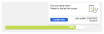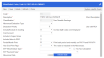System Health Check
The System Health Check identifies, on a daily basis, your data in Preceda Files that may adversely affect your use of the system, making it easier for you to review and cleanse your data, and safeguarding your ability to successfully perform the different Preceda functions (e.g. Payrun).
The System Health Check efficiently provides you with the health of your data for all environment in your database or a selected environment, a summary of any configuration issues within collapsible/expandable containers, and your progress in cleansing your data.
Prerequisite
- There is no prerequisite in using this screen.
Rules and Guidelines
- You can view the health of you database/ view the analysis for All Environment or a specific Environment.
- The Health Check is automatically run every evening so that your changes for the day will apply after the run. Should you need your changes to be available the moment you perform them, you may click the Update Now button on the Overall Progress section to instantly view your new progress.
-
Once the issues are resolved and you navigate back to the Health Check, refresh the data by clicking the Update Now button and the eye icon on the Health Check will disappear. The solved icon will then display. If all issues are resolved, the section containers will show the approved icon and the progress of 100% Completed.
Screen Details
This screen is composed of an overall progress and collapsible/expandable containers with warnings or issues.
The diagnostic of solved/ unsolved issues are found within collapsible/expandable containers. As you expand a container, you may find the issue for a specific area. This screen efficiently helps and directs you on how you can resolve it.
- Every container displays the issues (solved or unsolved) and warnings found on the respective screen, represented by the following icons:
Icon Description 
Error/ Issue 
Warning

Solved issue 
Informational
- To solve the issues displayed on a container, you may click the eye icon
 . This directs you to the actual screen with filtered search results for easy correction.
. This directs you to the actual screen with filtered search results for easy correction.Once you have been directed to the actual Preceda window, a link back to the System Health Check screen is available for your use (see image below). Clicking System Health Check button at the top-right corner of the window directs you back to Health Check. Note that this feature only appears if you have come from the System Health Check screen.
-
Once the issues are resolved and you navigate back to the Health Check, refresh the data and the eye icon on the Health Check will disappear. The solved icon
 will then display. If all issues are resolved, the section containers will show the approved icon and the text 100% Completed.
will then display. If all issues are resolved, the section containers will show the approved icon and the text 100% Completed.
| Item | Description/ Action to Take |
|---|---|
| Employees require a Surname or Date of Birth |
The Surname and/or Date of Birth details are missing from the Employee Personal Details. Please fill the Surname and/or Date of Birth on the Personal screen. |
| Employees require an Address or Suburb |
The Address and/or Suburb details are missing from the Employee Personal Details. Please fill the Address and/or Suburb fields on the Personal screen. |
| Employees require a State or Postcode |
The State and/or Postcode details are missing from the Employee Personal Details. Please fill the State and/or Postcode fields on the Personal screen. |
| Employees are on unpaid leave |
Count of employees who are currently on Unpaid Leave. The UnpaidLeave field can be reviewed on the Significant Dates screen. |
| Employees who will return/ have returned within the specified time range in the Alert Criteria |
Count of employees who are returning from Unpaid Leave within the specified time range in the Alert Criteria This item is controlled via Alert Setup - Returning Employees |
| Employees with Pending Hire Date Adjustment Request |
Count of employees with Pending Hire Date Change. Preceda Support will process the pending requests. |
| Employees who are scheduled to be transferred to another company within the specified time range in the Alert Criteria |
Count of employees who are scheduled to be transferred to another company within the specified time range in the Alert Criteria. TThis item is controlled via Alert Setup - Transferring Employees |
| Employees who are about to leave/ have just left within the specified time range in the Alert Criteria |
Count of employees terminated Employees who are about to leave or have just left within the specified within the specified time range in the Alert Criteria This item is controlled via Alerts Setup - Leaving Employees |
| There are Employees with claims awaiting approval within the specified time range in the Alert Criteria |
Count of employees with claims awaiting approval within the specified time range in the Alert Criteria This item is controlled via Alerts Setup - Unapproved Claims |
| There are Employees with timesheets awaiting approval within the specified time range in the Alert Criteria |
Count of employees with timesheets awaiting approval within the specified time range in the Alert Criteria This item is controlled via Alerts Setup - Unapproved Timesheets |
| There are Employees who have unsubmitted time records within the specified time range in the Alert Criteria |
Count of employees who have who have unsubmitted time records within the specified time range in the Alert Criteria This item is controlled via Alert Setup - Unsubmitted Time Records |
| There are Employees whose user-defined user dates are approaching or just passed within the specified time range in the Alert Criteria |
Count of employees whose user-defined user dates are approaching or just passed within the specified within the specified time range in the Alert Criteria This item is controlled via Alert Setup - User Dates |
| Employee Information with no Employment Status |
The Employment Status of employees is blank. Specify a valid Employment Status on the Classification screen. |
| Employees do not have an SSS Membership Number |
The SSS Membership Number of employees is blank. Specify a valid Social Security Membership Number on the Tax Information screen. |
| Employees do not have a HDMF Membership Number |
The HDMF Membership Number of employees is blank. Specify a valid Home Development Mutual Fund Membership Number on the Tax Information screen. |
| Employees do not have a PhilHealth Membership Number |
The HDMF Membership Number of employees is blank. Specify a valid PhilHealth Membership Number on the Tax Information screen. |
| Employees require a Nationality |
The Nationality detail is missing from the Employee Personal Details. Please fill the Nationality on the Personal screen. |
| Employees' Termination Reason requires a Cessation Type |
The Cessation Type detail is missing from the Employee's Termination Reason. Specify a valid Cessation Type on the Termination Reason screen. |
| Item | Description/ Action to Take |
|---|---|
| Tax ID details exist for xx of xx Employer Information records. | Please provide the remaining xx Tax ID details on Employer Information screen. |
|
Business Name details exist for xx of xx Employer Information records. |
Please provide the remaining xx Business Name details on Employer Information screen. |
| Business Address details exist for xx of xx Employer Information records. | Please provide the remaining xx Business Address details on Employer Information screen. |
| Signature Name details exist for xx of xx Employer Information records. | Please provide the remaining xx Signature Name details on Employer Information screen. |
| Item | Description/ Action to Take |
|---|---|
| Employees are configured for Auto Pay |
Employees are configured for Auto Payment during pay cycle. The Auto Pay field can be reviewed on the Payment Details screen. |
| Casual Employees configured for Auto Pay |
Casual Employees are configured for Auto Payment. The Auto Pay field can be reviewed on the Payment Details screen. |
| Permanent Employees not configured for Auto Pay |
Permanent Employees are not configured for Auto Payment. The Auto Pay field can be reviewed on the Payment Details screen. |
| Preceda Time Employees have Auto Pay configured |
Preceda Time Employees are configured for Auto Payment during pay cycle. The Auto Pay field on the Payment Details screen for Preceda Time Employees can be reviewed. |
| Employees Pay Method is NOT via Bank |
Count of employees whose Pay Method is not via Bank. This may be a misconfiguration that may require a review. The Pay Method can be reviewed on the Payment Details screen. |
| Employees who have Pay Method via Bank do not have Bank Details |
Count of employees whose Pay Method is via Bank, but Bank Details are not provided. These employees may need to be followed up to provide bank details. Specify the Bank Details on the Bank Details screen. |
| Employees who receive Email Pay slips do not have an Email Address |
Email is selected as the Pay Slip Delivery method for employees, but no Email Address has been provided. Thus, employees will not receive the payslip. These employees may need to be followed up to provide an Email Address. Specify an Email Address on the Personal screen. |
| Employees have Payment and/or Net Pay Details changing within the next 30 days |
Count of employees whose Payment Details are going to change in the next 30 days. You may wish to review the changing of details via the Bank Details screen. |
| Employees on Work Patterns do not have the same Weekly Base Hours and Work Pattern Weekly Hours |
The number of Weekly Base Hours do not match the Work Pattern Weekly Hours. This mismatch may not be expected and can be reviewed on the Payment Details screen. |
| Item | Description/ Action to Take |
|---|---|
| Employees do not have Salary Codes assigned to them |
Count of employees who do not have Salary Codes assigned to them. If you are expecting all your employees to have Salary Codes, this check will alert you to those who are not set up correctly. The Salary Code can be reviewed on the Salary screen. |
| Employees with assigned Salary Codes have Pay Rate Overrides |
Salary Code original pay rates are overridden on the Salary screen. You may wish to review these overrides of the Salary Codes. The overridden Salary Code rates can be reviewed on the Salary screen. |
| Employees with Salary Codes have overriding Pay Rate(s) less than Salary Code Pay rate(s) |
Count of employees who have overriding Pay Rate(s) less than Salasry Code Pay rate(s) The Salary Code can be reviewed on the Salary screen. |
| Employees Salary Code will expire within the time range specified in Alert Criteria |
Employees whose Salary Code will expire within the time range specified in Alert Criteria. This item is controlled via Alert Setup -Salary Code Expiry |
This is only enabled when Preceda Variable *PP_COMPL_DETL Position 1 is set to Y.
| Item | Description/ Action to Take |
|---|---|
| Employees Compulsory Events are expiring within the specified time range in the Alert Criteria |
List of the Compulsory Events within the specified time range in the Alert Criteria This item is controlled via Alerts Setup - Events Expiry / Completion |
| Employees Optional Events are expiring within the specified time range in the Alert Criteria |
List of the Optional Events expiring within the specified time range in the Alert Criteria This item is controlled via Alerts Setup - Events Expiry / Completion |
| Employees Obtained Certifications are expiring within the specified time range in the Alert Criteria |
List of the Obtained Certifications expiring in the specified time range in the Alert Criteria. This item is controlled via Alerts Setup - Certification Expiry |
| Employees Certification Gaps exist |
List of the Certification Gaps of the employees. This item is controlled via Alert Setup - Employee Certifications Gaps |
| Employees Visas are expiring within the specified time range in the Alert Criteria |
List of employees whose visa is going to expire within the specified time range in the Alert Criteria This item is controlled via Alert Setup - Visa Expiry |
| Employees Passports are expiring within the specified time range in the Alert Criteria |
List of employees whose passport is going to expire within the specified time range in the Alert Criteria This item is controlled via Alert Setup - Passport Expiry |
| Employees Licenses / Registrations are expiring within the specified time range in the Alert Criteria |
Employees whose Licenses/Registrations are going to expire in the next 30 days. This item is controlled via Alert Setup - License/ Registration Expiry |
| Employees Memberships are expiring within the specified time range in the Alert Criteria |
Employees whose Membership is going to expire within the specified time range in the Alert Criteria. This item is controlled via Alert Setup - Membership Expiry |
| There are Employees whose birthday is within the specified time range in the Alert Criteria |
Count of employees whose birthday is within the specified time range in the Alert Criteria This item is controlled via Alert Setup - Birthday |
| There are Employees whose work anniversary is within the specified time range in the Alert Criteria |
Count of employees whose work anniversary is within the specified time range in the Alert Criteria This item is controlled via Alert Setup - Work Anniversary |